Gmail is a free, advertising-supported email service provided by Google. Users may access Gmail as secure webmail, as well as via POP3 or IMAP4 protocols. Gmail initially started as an invitation-only beta release on April 1, 2004 and it became available to the general public on February 7, 2007, though still in beta status at that time. The service was upgraded from beta status on July 7, 2009, along with the rest of the Google Apps suite.
With an initial storage capacity offer of 1 GB per user, Gmail significantly increased the webmail standard for free storage from the 2 to 4 MB its competitors such as Hotmail offered at that time. Individual Gmail messages, including attachments, may be up-to 25 MB. Gmail has a search-oriented interface and a "conversation view" similar to an Internet forum. Gmail is noted by web developers for its pioneering use of Ajax. Gmail runs on Google GFE/2.0 on Linux. As of June 2012, it was the most widely used web-based email provider with over 425 million active users worldwide. According to a 2014 estimate, 60% of mid-sized US companies were using Gmail. In May 2014, Gmail became the first app on the Google Play Store to hit one billion installations on Android devices.
Do you need to send Email at particular time but you can not able to manage send Email at that time? Or, you are looking for tool for schedule Gmail Email? Well, you are at right place. Due to advancements of twenty-first century, our life is become so busy that people have not time for their love ones. In this case, if you have job where Email is vital then of course you need a tool for scheduling Emails. So, today's our topic is on How To Schedule Emails In Gmail? Let's begin:
How To Schedule Emails In Gmail?
#1: Initially, You need to Install Boomeranggmail Extension for Google Chrome from their Website.
#2: Click on big red button named Add this to your Browser.
#3: Now, Add Extension
#4: Extension will be installed in your Browser. Now, Go to your Gmail and Sign in.
#5: Compose new Email.
#6: Now, you will saw a new tab just below Send Button, where you can manage schedule Emails.
#7: Done.
Thank you for patronizing Design Devta. I am sure your visit to us must be quite satisfying and in line with your expectations from us. Just in case, it's not as you expected from us or if you are facing any problem, kindly forward your feedback's directly to us by leave a Comment below or using our Contact form. And, get assured response from my side. Your feedback's and suggestions are extremely valuable to us. This Post is written by Harman Singh Hira. There is no any source so Copying or using this post for your own site is not allowed. If anyone do so get ready for facing DMCA. Please, if you like this post then share on your social networking sites. Assuring you of our best service always.


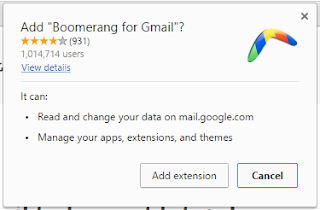






0 comments:
Post a Comment